One of the best features offered by discord is that multiple users can have the same username. These usernames can be distinguished by a 4-digit code at the end of the username. For example ForPC #1102 and ForPC #3465.
Let’s see what are steps to find your Discord ID.
Discord differentiates between different users by assigning a unique ID to each user. These IDs are a string of numbers and can be used to keep track of your activities and to provide you with better references in the future. Now, if you are wondering how to locate this ID, you’ve come to the right place.
This article will take you through all the ways that you can find your Discord ID!
This article will cover:
- Steps to activate developer mode.
- How to find your Discord ID
- How to locate Server, Channel, and Message ID.
Steps to activate developer mode
Accessing IDs is only possible for developers. They use it for processing and potential problem-solving. But don’t worry, you can become a developer very easily just by following the steps below:
- Go to user settings.
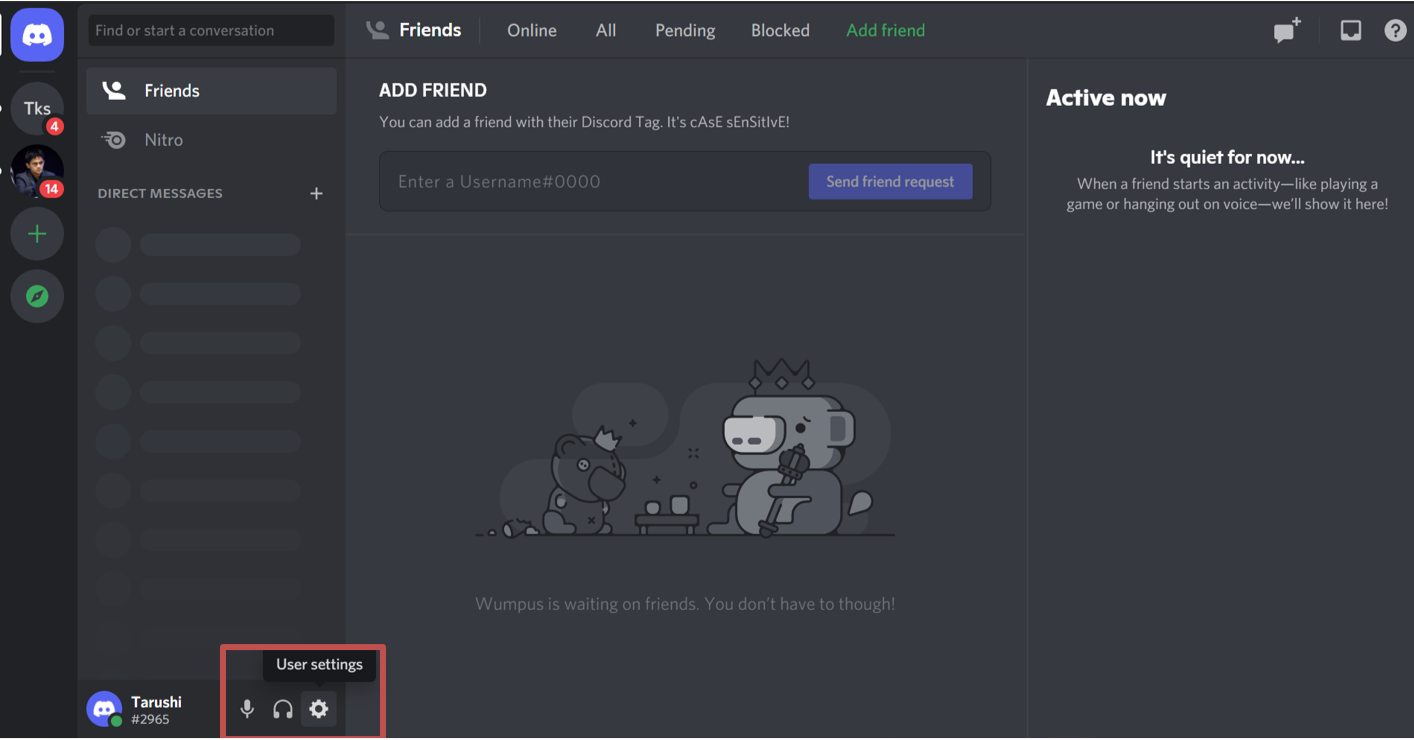
- An option list will open on the left. Navigate to Advanced and click on it.
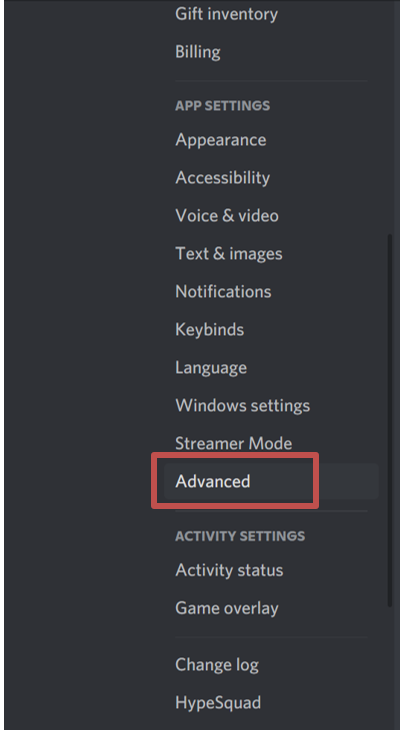
- Toggle the developer mode to turn it on.
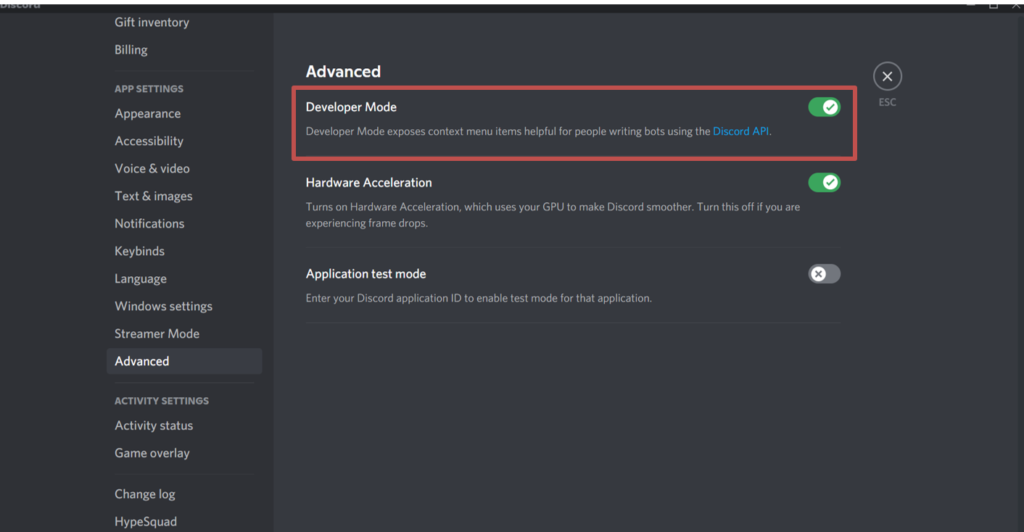
And that’s it! Once you’ve switched to developer mode, it’s very easy to find your user ID.
How to find your Discord ID on PC
You can locate your Discord ID on PC as well as on mobile. Here’s how.
There are two ways to find your user ID:
Method 1
- Click on user settings.
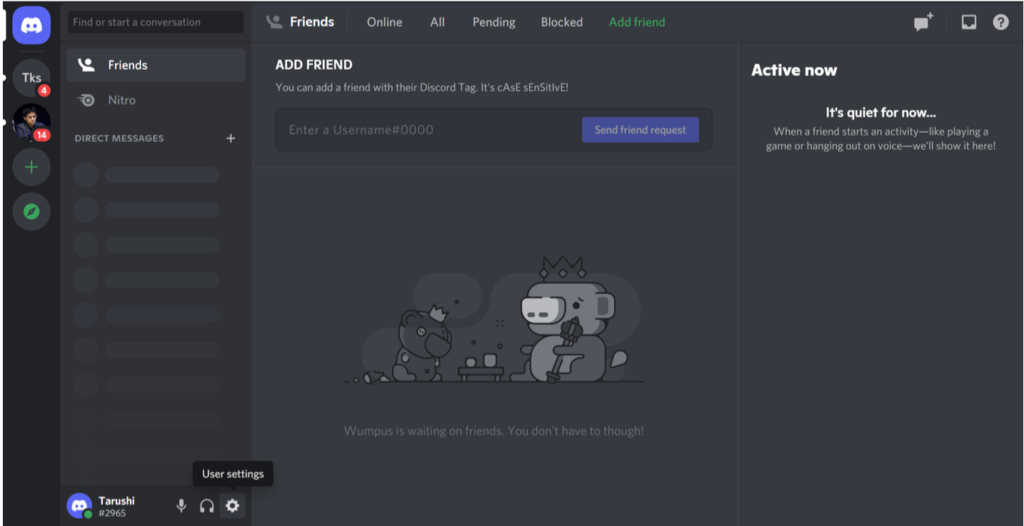
- You’ll be seeing your username and avatar. To the right of that, you’ll find three horizontal dots. Click on them.
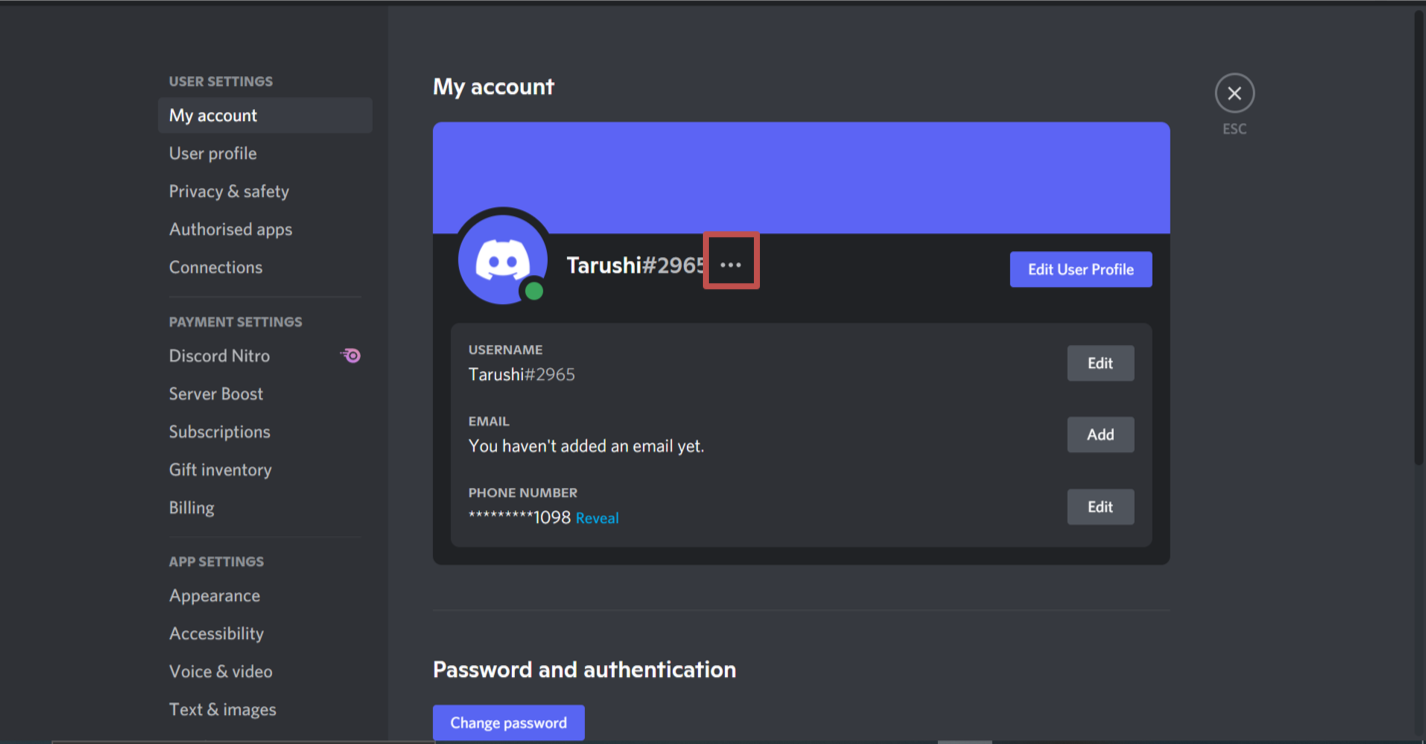
- A drop-up list will appear. Now simply click on Copy ID.
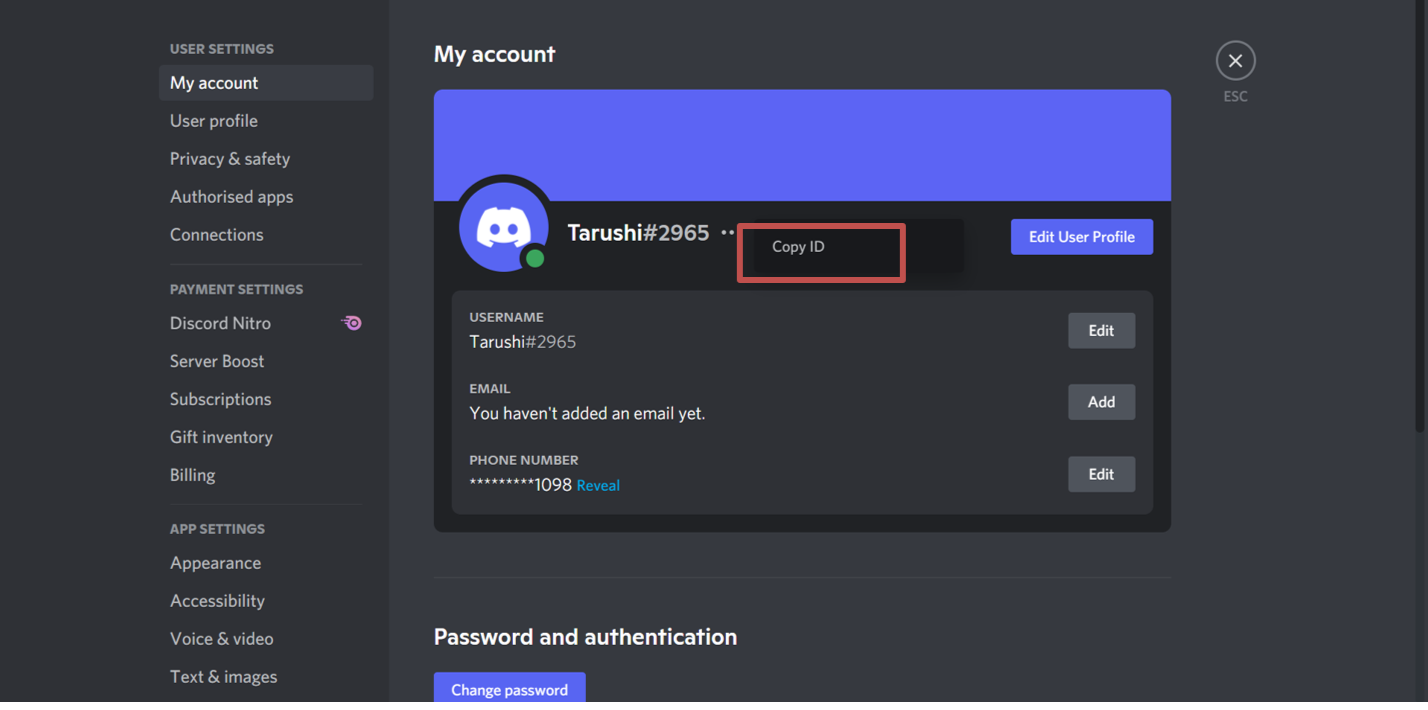
Method 2
- In the right sidebar, click on your avatar.
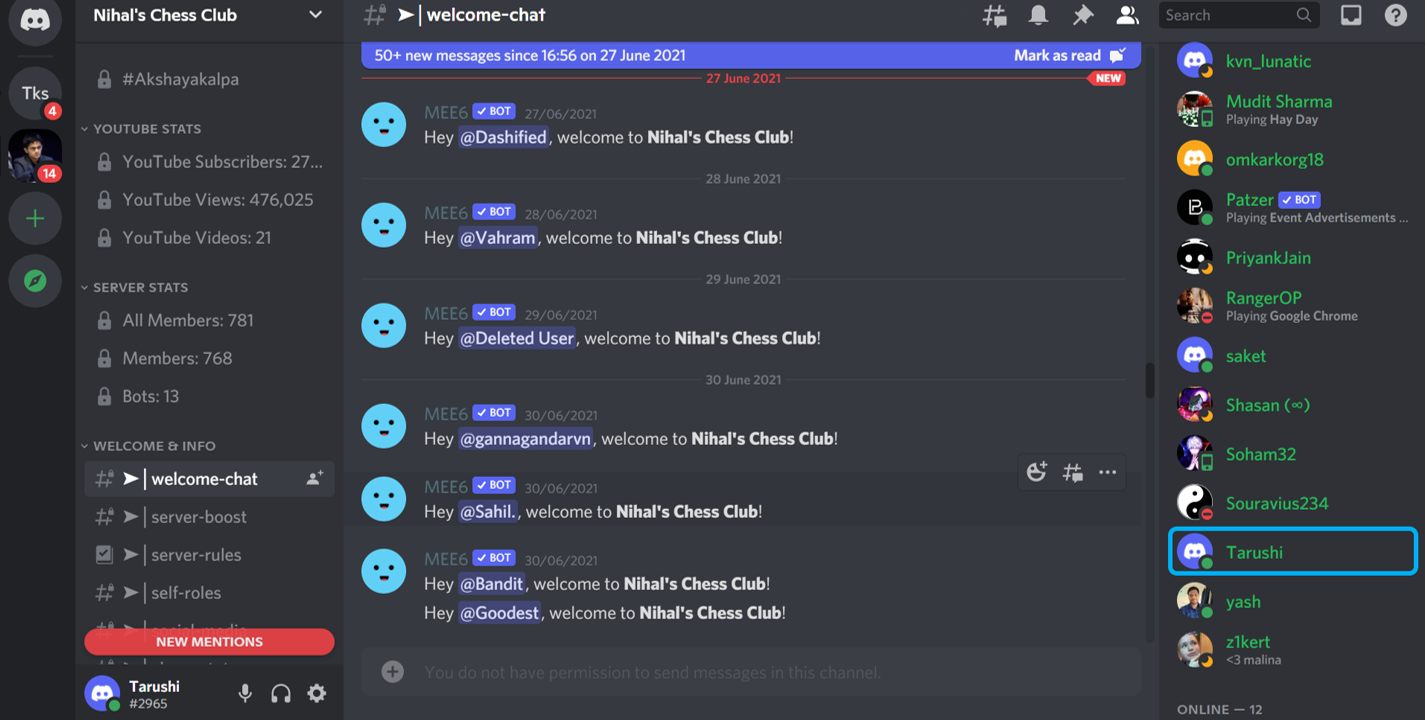
- A drop-down list will appear. Simply click on Copy ID.
Now that you’ve copied the ID, paste it on a notepad or somewhere else, so that you can access it for any use in the future.
How to find your ID on mobile
Just like a PC, you need to activate developer mode first. Follow the steps below to do it easily:
- Your avatar appears on the bottom right side of your screen. Click on it.
- From the list, click on App Settings.
- Now press Behaviour.
- Toggle the Developer Mode to turn it on.
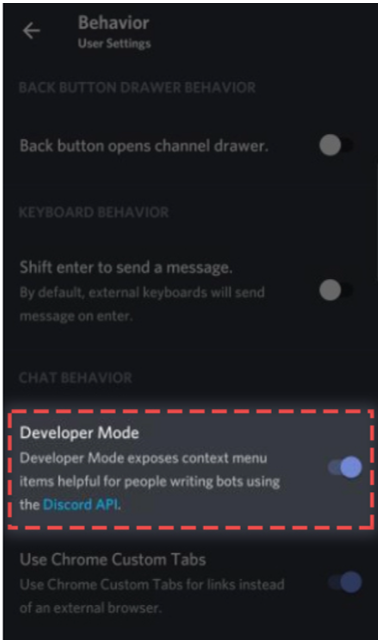
Now finding the User ID is very simple. The steps for the same are:
- Choose any server from the list of servers.
- Simply swipe right and click on your Avatar.
- From the drop-down list, tap on copy ID.
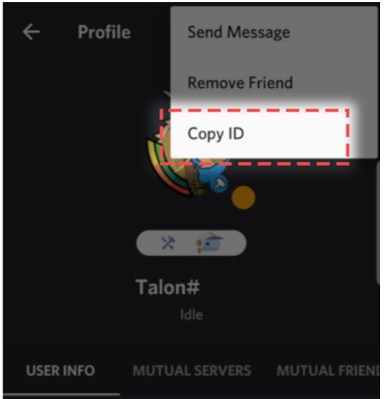
Now that you’ve copied the ID, paste it on a notepad or somewhere else, so that you can access it for any use in the future.
You can also copy another user’s ID. From the server, simply tap on their Avatar. A drop-down list will appear and you have to click on Copy ID.
How to locate the Server, Channel, and Message-ID?
Developer mode also allows you to access other information such as server, channel, and message IDs. These might also be important for some future reference. To find these IDs, follow the below steps:
For PC
Server ID
Simply right-click on the server you want the ID of. From the drop-down list, click on Copy ID.
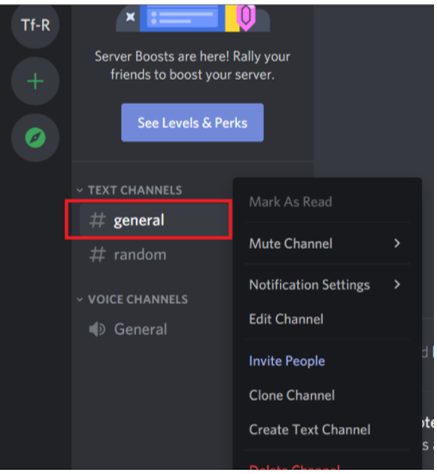
Channel ID
Simply right-click on the channel you want the ID of. From the drop-down list, click on Copy ID
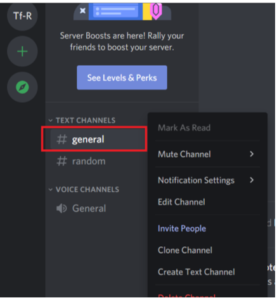
Message-ID:
Simply right-click on the message you want the ID of. From the drop-down list, click on Copy ID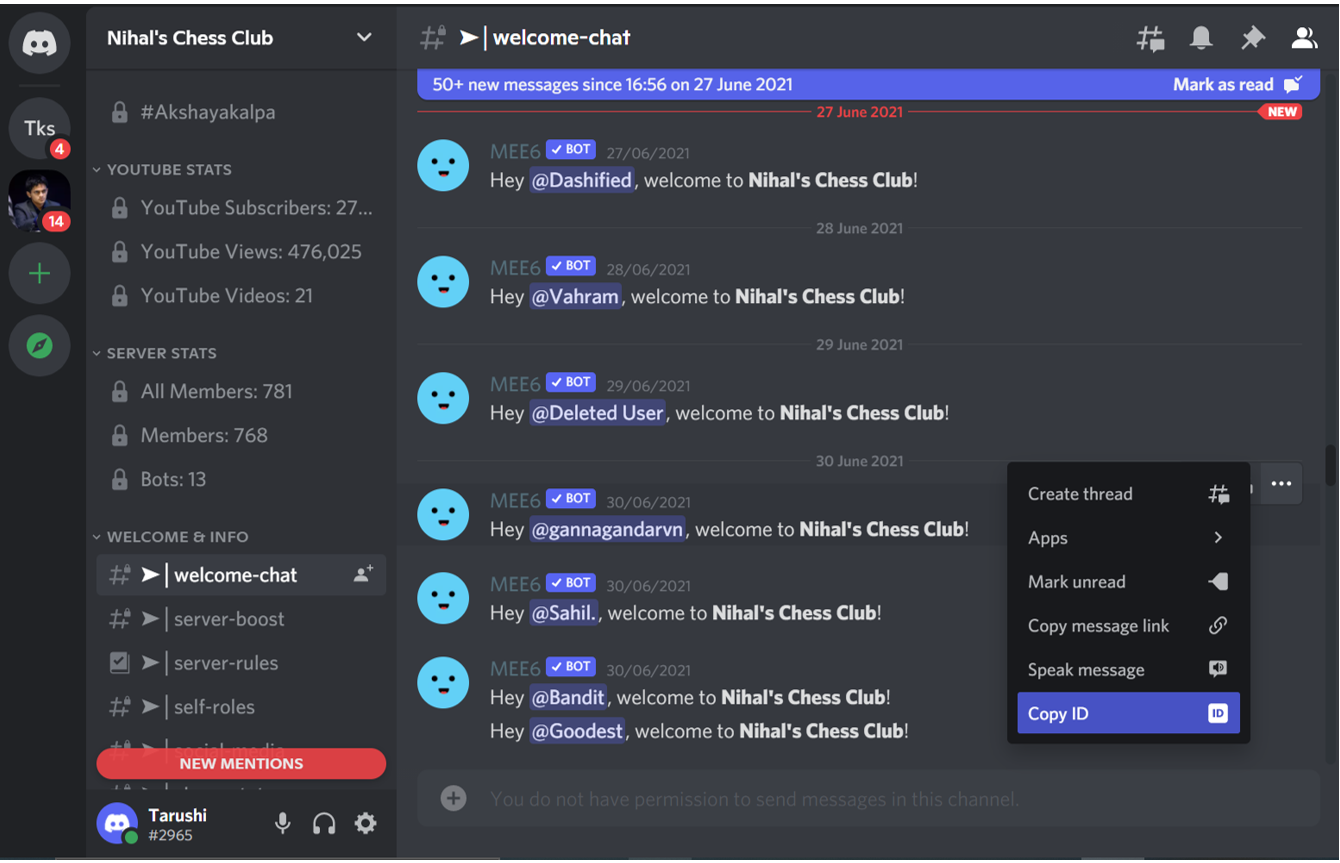
For Mobile
Server ID
Simply tap on the three dots beside the server name. A drop-down list will appear. Now scroll down and press Copy ID.
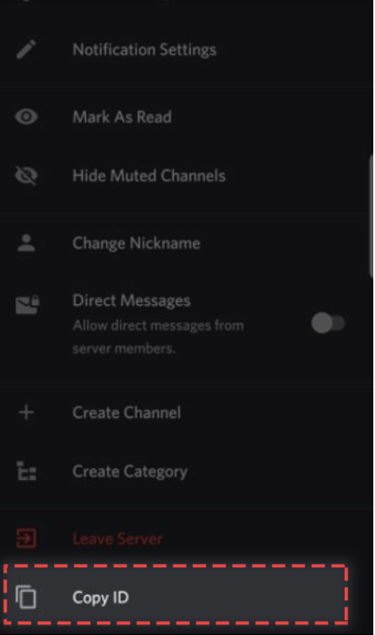
Channel ID
Press and hold on to the channel you want the ID of. A drop-down list will appear. Tap on Copy ID.
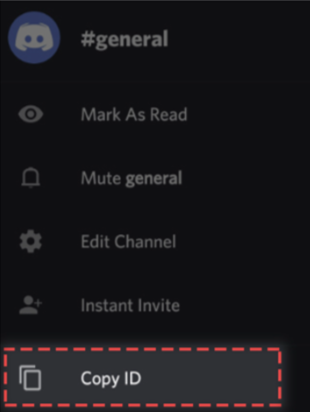
Message-ID
Press and hold on to the message that you want the ID of. A drop-down list will appear. Tap on Copy ID.
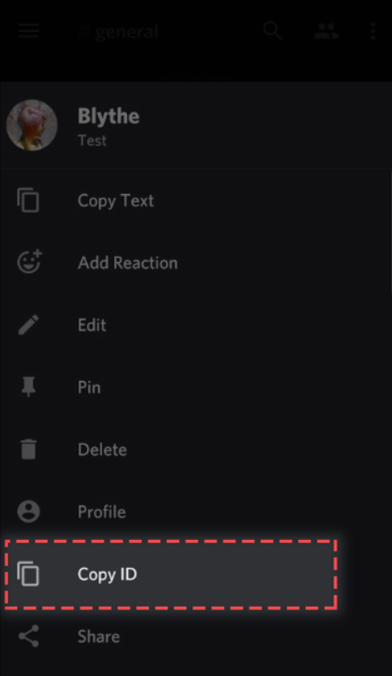
That’s it! It’s very easy to obtain User IDs in discord. We are here to help you with any problem you face, stay tuned!
